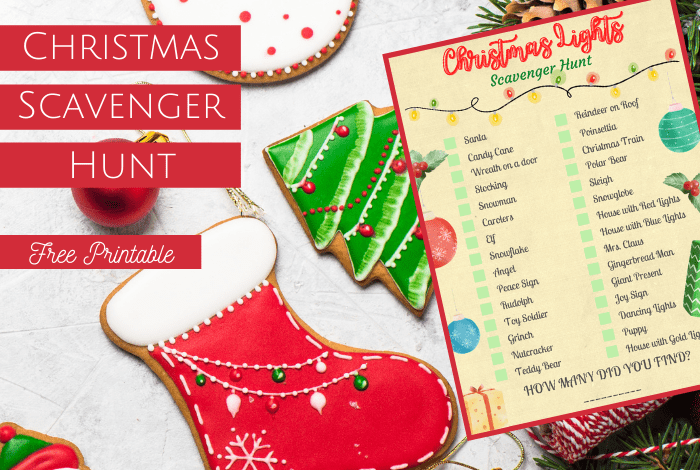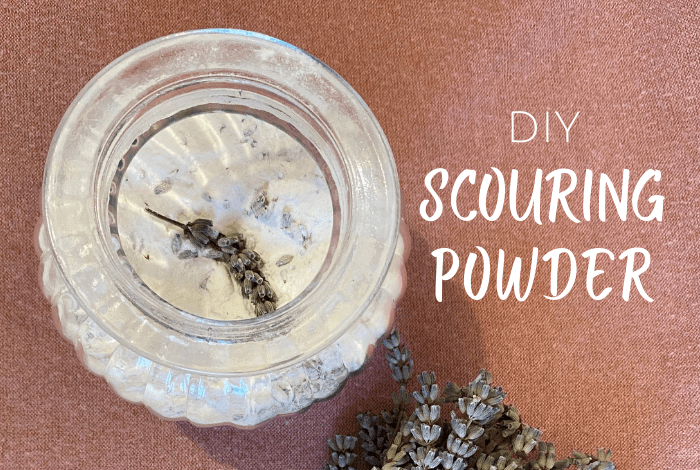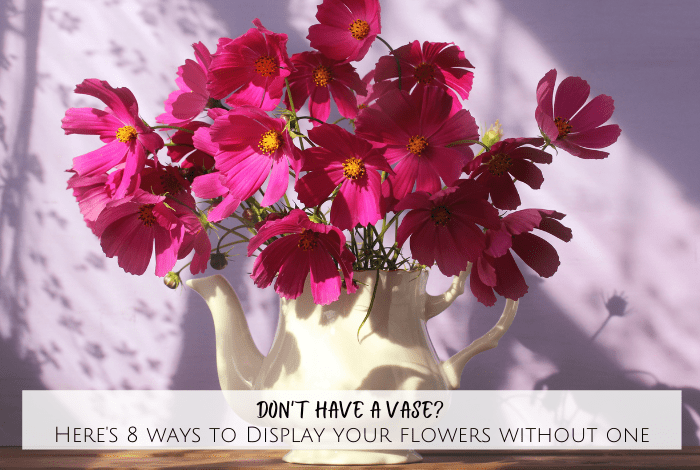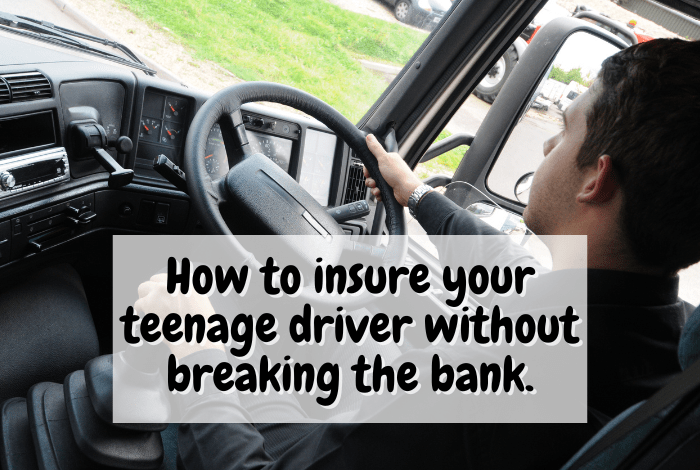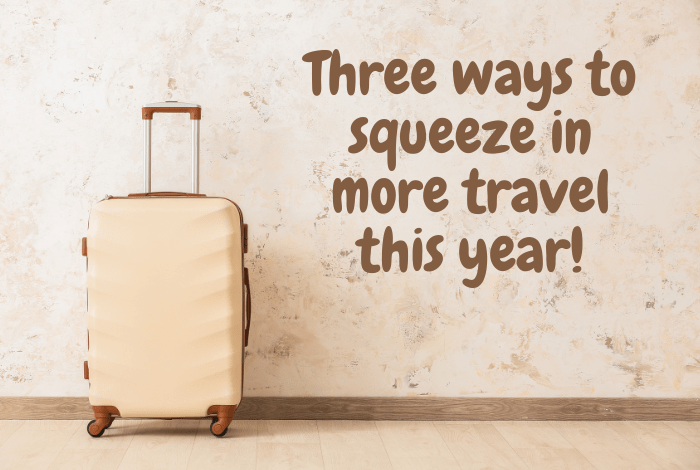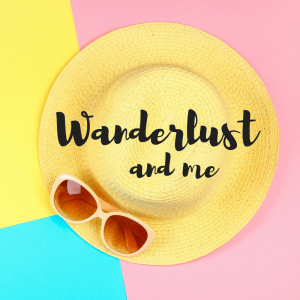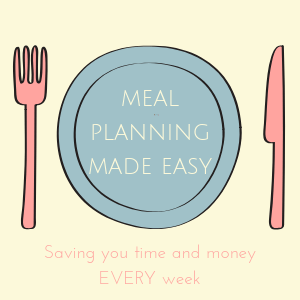Yesterday I got that dreaded message on my iPhone that told me my storage was almost full and that I couldn’t take the photo I wanted to take. ;-(
I only have a 16gb iphone as I thought that would be enough when I bought it seeing as I don’t store any music on my phone and I regularly transfer my photos onto my laptop but unfortunately, it seems like I was wrong and a bigger memory might have been the way to go.
I’m certainly not going to buy a new phone just for the memory at the moment though as there’s nothing wrong with my current phone that can’t be fixed with a few little tips and tricks that I’ve learned in the last day while I’ve been trying to clear some space.
I went from not enough memory to take a photo to an impressive (for me at least) 4GB left on my phone so I thought I’d tell you the steps I took to get there as I didn’t have to get rid of any apps or photos which are usually the first casualties when my phone is full…..

First things first, you need to see what it is that’s using the most memory which can be done by going to Settings>>General>>Storage & iCloud Usage>>Manage Storage. This will tell you how much you’ve used, how much you have available and will list everything taking up storage on your iphone from the largest culprits to the smallest.
Top of my list was my photos and videos but we’ll ignore that for now as I’ll get to that one at the end.
The next highest memory eater was Outlook which was using a massive 707.2MB so I had a quick search online to see how to get that down and found out that the best way was to simply delete the app and re-add it. Apparently the app stores your emails and attachments so over time it can build up, if you delete the app and reinstall it then you can still get to the emails easily but the app itself isn’t storing them all in it’s memory. This took me 2 minutes (would have been quicker if I hadn’t forgotten my email account’s password and had to reset it and reduced the memory used by the app 144.9MB which is a huge reduction.
You can also do this if you use the phone’s Mail app which I do for my other email account and that reduced from 443MB to 351MB. That’s not a great reduction but thanks to Google, I *think* I just need to plug my phone into my laptop, back it up and then restore the phone from the back up to see that number go down further.
Next up were my most used social media apps – Instagram which was using 530MB and Twitter which was using 352MB. I deleted them both and reinstalled them and they’re now using much less at 122MB and 110MB. I don’t have Facebook or Messenger on my phone anyway but I imagine it would work for them in the same way too.
I then looked at Safari and Chrome which are the two internet browsers I use on my phone. Who knew you could delete your cookies and browsing history to clear memory? I know I certainly didn’t but by doing this I reduced Chrome from 276MB to 121MB and although I forgot to check what Safari was before I started, it’s now a very low 530KB.
My stored messages were 167MB and that was mostly silly conversations with the kids and Mr Frugal involving sending daft pictures so I deleted most of my message history and reduced that to 19MB
Just by doing these things, I freed up almost 2GB on my phone which I was really pleased with as it meant I didn’t need to do anything else in order to be able to use my phone again.
BUT…. I was on a mission at that point so I scrolled through all of the apps I had on my phone and deleted any I hadn’t used in a couple of months. It was surprising how many I had to be honest – things I’d downloaded for places we’d visited, apps for shops I liked or that someone had recommended and other random things that I really don’t need. That cleared another 1GB for me which made me want to tackle my photos so I had a quick look through them and deleted some that had already been transferred to my phone, some that were crap and some that I had no idea why I’d taken them. I also tackled the videos as I had a few random videos that really weren’t needed and finally, I deleted my deleted items folder. That was another 500GB from that.
I will plug my iphone in at some point to back it up an then restore it and I’ll also transfer the photos from there onto my laptop which will clear even more space but I didn’t have time when I was doing this the other day so this post is just my quick and easy ideas.
It all took no time at all and even though you can definitely clear space without deleting apps or photos, if you’re going to make an effort to clear your iphone then I’d always recommend you tackle them too.
Don’t miss out on future posts like this – receive updates directly to your inbox by email by adding your email address to the box on the top right of this page and hitting subscribe. You can also find me on BlogLovin, Yummly and Networked Blogs and I’d love to see you over on my Facebook page and on Instagram.