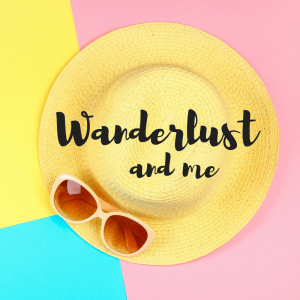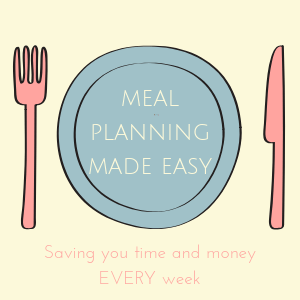Now is the time to do a digital declutter and today, I’m going to give you some tips and tricks on how you can declutter and simplify your digital life.
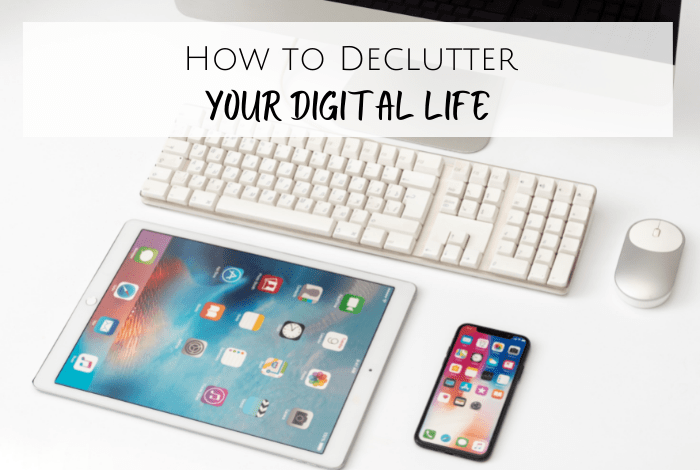
I can’t recommend a digital declutter enough – I can’t work at a messy desk because it drives me mad and as sad as it sounds, because I know there are bigger things to worry about in the world, it actually stresses me out.
That’s how I feel about my phone and laptop when they’re a mess to so a digital declutter every now and again helps me organise the digital side of my life and that makes me happy.
How to do a Digital Declutter
1) Unsubscribe
Look at every marketing email that pops up in your inbox for the next month and make a decision whether you want to keep receiving emails from that company. There should be an option at the bottom of the email to unsubscribe super quickly – so quickly in fact that you can do it in under 10 seconds so going through your inbox and getting rid of the ones you don’t want to see is quick and easy.
I’ve been doing this for a couple of weeks as I get so many unwanted emails – some I’ve signed up for at one point and some I have no idea why I’m getting but I was at the point where there were more emails that I didn’t want than emails I did want so I did something about it and now my inbox is so much clearer. I have an old email address that I’m going to use from now on if I sign up to newsletters or updates on a site in exchange for a promised discount.
2) Go through your internet favourites list
I randomly add stuff to my favourites that I think I’ll want to go back and read at some point and then promptly forget about them which means my favourites has everything from Pinterest trends in March 2019 to a review on a subscription box I was considering buying Miss Frugal for Christmas a few years ago.
Spend some time going through everything you’ve stored and see whether it’s actually (a) still relevant and (b) still worth saving in your favourites. If it’s a recipe you’re wanting to cook then cook it, if it’s an article you want to read then read it and pretty much anything else then save it to a Pinterest board of things you want to go back to when you have some time.
Your favourites should be exactly that – a quick way to get to your favourite sites.
3) Clean up your Social Media feeds
There are no rules that say you have to be friends with someone on Facebook or that you have to follow an account on Instagram or Twitter so make the decision that you’re only going to follow people or companies who make you happy.
Easier said than done on Facebook where the chances are that if you un-friend someone then they’re going to notice at some point and wonder what they did. I just click on the three dots on the top right of their latest post or update and use the unfollow option so as far as they know, we’re still friends. This means that I just won’t see any of their posts in my feed without causing any drama.
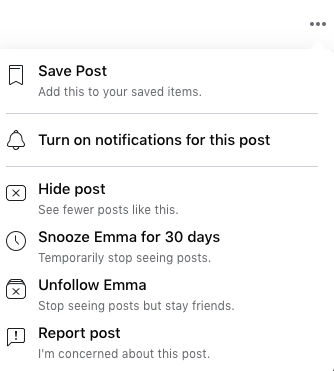
I do the same for any sponsored posts in my Facebook feed because whilst I can’t control the fact that I’m going to get ads in my Facebook feed when I’m using the Facebook app, I can control the ads that I see by letting Facebook know what I’m not a fan of.
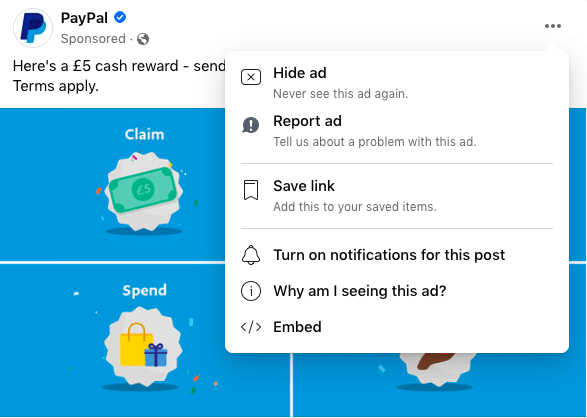
When you do hit Hide ad, you get some options to say what you don’t like about the ad. For example, I bought some bras online a couple of weeks ago from Ann Summers (honestly, really nice normal bras) and for a few days after, my Facebook feed looked like something from an adults-only channel with every third post being something naughty. Letting them know your ad preferences definitely works as I was back to PG-rated ads in no time.
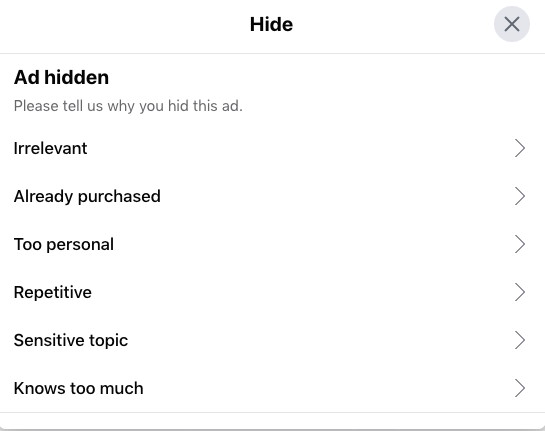
Instagram is exactly the same for ads with it being part of the same company as Facebook and it’s pretty similar if you don’t want to actually unfollow someone to remove them from your feed too Muting- just click the three dots in the top right of their post and mute them. Again, they’ll be none the wiser and you don’t have to see their posts in your feed. If it’s a business page or someone that you don’t know then it’s even easier to remove them from your feed with the unfollow option so don’t feel you need to be polite.
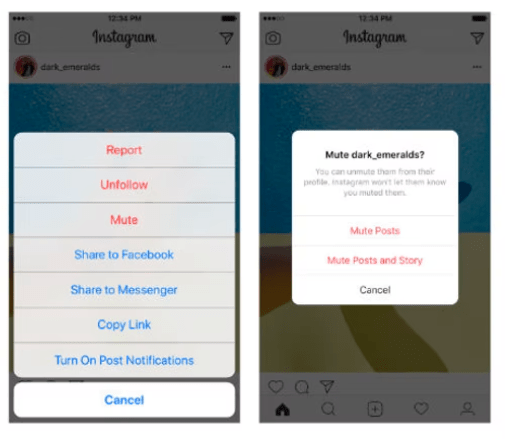
I do this whenever I’m scrolling through my feed lately – I genuinely only want to follow accounts that either interest or inspire me so any that make me feel sad, inadequate or angry just get deleted or muted.
Twitter is a little different when it comes to unfollowing, muting and controlling ads but it’s still simple to do. You can find out more here if you want to rather than me explaining it all here. I haven’t spent much time cleaning up my Twitter feeds for the last couple of years though as I rarely spend much time on there.
4) Clear up your desktop on your laptop
I bet you’ve got loads of files staring at you from your desktop that you don’t need or want anymore so just take five minutes and be brutal – move them straight to your recycle bin and set a nice photo that makes you happy as your desktop background. I do mine weekly as I do use my Macbook quite a lot.
5) Sort your photos out
I take a lot of photos! Seriously, a lot of them. And I can either have them cluttering up my phone or I can store them somewhere else in some kind of order so I use Lightroom and use it to store all of my photos so I can keep them safe and go to them when I need them – which is often.
It takes up less space on my phone and my Macbook and when I upload them, it encourages me to put them in some sort of order and delete ones I really don’t need to keep.
6) Delete unused Apps on your phone and organise the rest
On my phone, if I go to >>Settings >>General >> iPhone Storage then I can see which apps are taking up all the storage on my phone which is where I usually start when deleting apps. Podcasts was taking up nearly 20% of my storage and I haven’t listened to one in about a year so I deleted the app giving me back 11.5GB.
Then I did my photo download to Adobe and got rid of about half of what I had stored on my phone and then I just looked at the last used date of the rest of the apps and got rid of a load more.
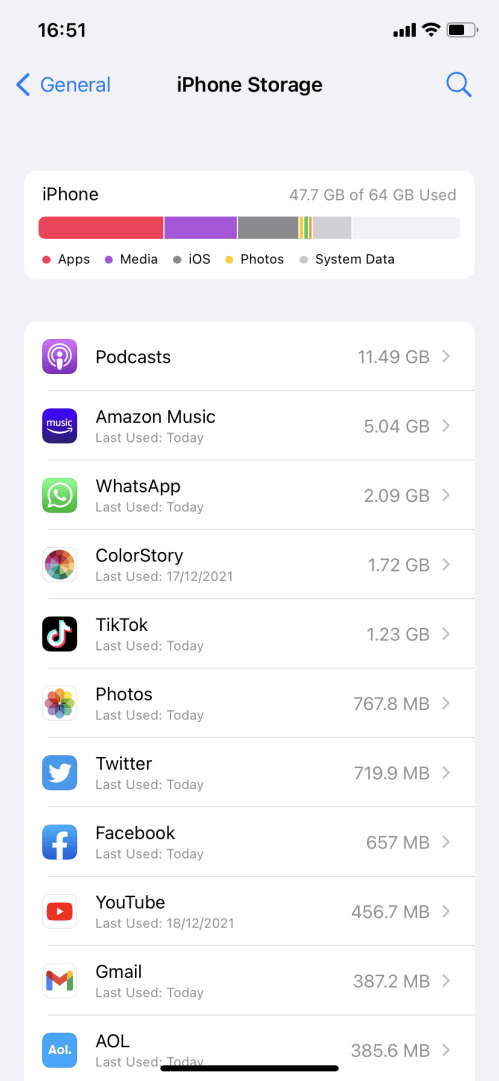
I have my apps stored in folders (just drop one app on top of another and it makes a folder which you can add more too) so I have a finance folder, a productivity one, an entertainment one and a couple of others so I feel like I’m super organised there.
6. Disable notifications
Do you really want to be notified if someone follows you on Instagram or if M&S have a special offer on Percy Pigs. Go into your settings and turn of notifications for anything other than the things you really want to know about.
7. Delete old contacts from your phone
Honestly, until recently I had the phone numbers of parents of the kids friends from junior school on my phone still. I went through and got rid of anyone who there was zero chance of me ever needing to speak to again and think I halved my phone contacts.
A good old digital declutter works best when done you keep on top of it and do one every now and again so if I were you, I would consider setting yourself up a regular declutter schedule to repeat all the above steps every month or so – every quarter as a minimum to really see the benefits.
Don’t miss out on future posts like this – receive updates directly to your inbox by email by adding your email address here and hitting subscribe. You can also follow me on Twitter or BlogLovin and I’d love to see you over on my Facebook page and on Instagram. If you’re interested, you can find out more about me here and while I’ve got your attention, if you’re wondering why some of my posts lately are a little bit less frugal then have a read of this post.
Do your future self a favour – Pin ‘How to do a Digital Declutter’ for later:





 Logging you in...
Logging you in... Loading IntenseDebate Comments...
Loading IntenseDebate Comments...