Today I want to share how to make a Pincode to help people find you easier on Pinterest.
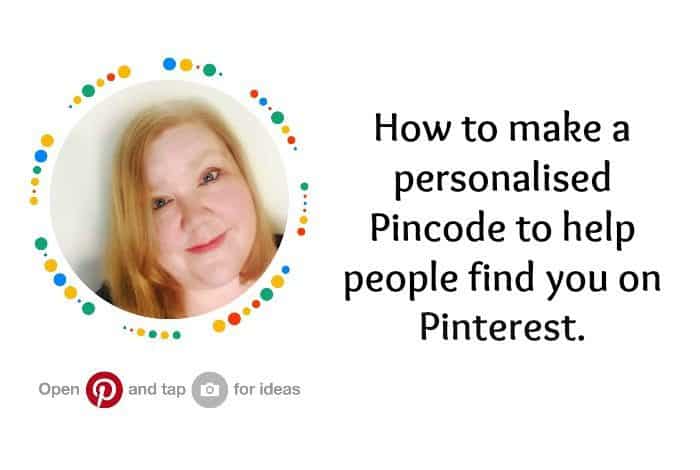
Before I do though, I should say that having a huge amount of followers is not something you NEED to have to be successful on Pinterest. The key is having great descriptions containing your keywords and relevant hashtags but your followers will be the first people to see your content and in theory, if they engage with it then that’s going to add some extra juice to your pin when the Pinterest algorithm is looking at which posts to share more widely.
A great pin with everything else going in its favour will (or should) still do well but follower engagement will give it that little boost to start – kind of like a cup of coffee . might set you up well for the day. You could manage without but the boost that the caffeine gives you definitely helps!
So, how do you encourage people to go find you on Pinterest? It needs to be easy because anything that takes too long or involves too much searching puts people off.
Your website (if you have one) is the best place to start – add your social media icons somewhere that they’re super easy to find and don’t be ashamed to point them out every now and again.
After that, the best place to ask your followers is on social media and I have a pretty cool way for you to make their lives easier when they’re trying to find you on Pinterest – you can make your own Pincode.
How to make a Pincode?
A Pincode is basically a specially encoded image that is personalised just for you and your profile. Here’s mine:
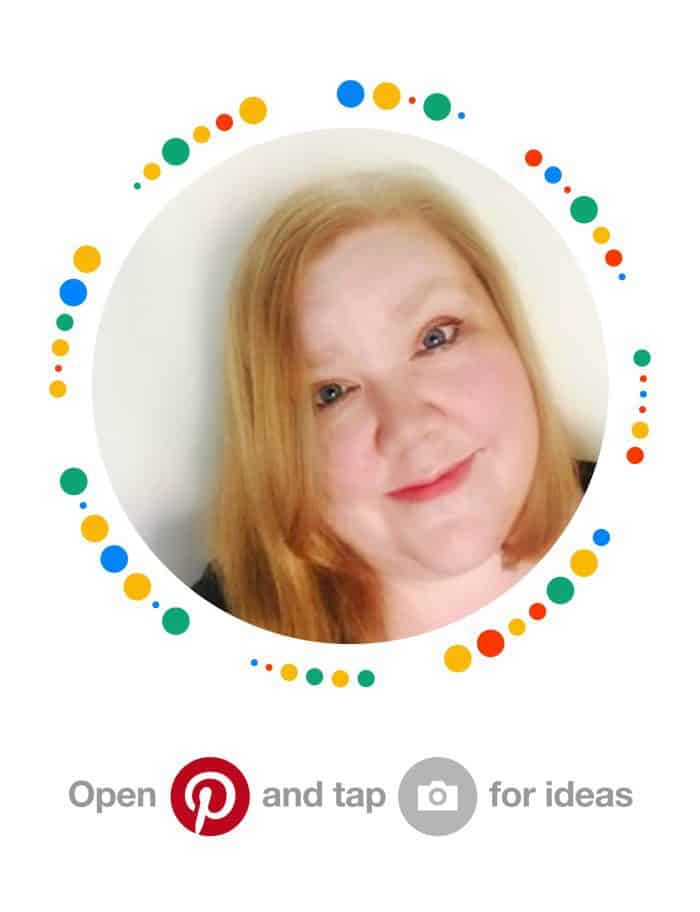
Now, in theory, you should be able to open the Pinterest app on your phone, click on the camera in the search bar and take a photo of that image above. You should then go straight to my profile where you can follow me.
Have a go, you know you want to and while you’re testing it, you might as well follow me.
If you’re reading this on your phone then obviously you can’t take a photo using the Pinterest camera but if you take a screenshot you can still go to the Pinterest app and select the camera in the same way. Instead of taking a photo, you’ll see the option to use one of your photos so just choose this one and you’re good to go.
You can make your own Pincode by clicking on your profile image in the app – I don’t think you can do it in the desktop version at the moment although I’m trying to find out now so I’ll update this if you can. There’s an option when you click on your profile image to make a Pincode so just select that and you’re good to share it wherever you think it might interest people. Some people at the conference I’ve been at this week even had it on the back of their business card which looked fab – especially when their logo for Pinterest was their blog logo.
So now you know how to make a Pincode, make your own and get sharing!
Don’t miss out on future posts like this – receive updates directly to your inbox by email by adding your email address here and hitting subscribe. You can also follow me on Twitter, BlogLovin or Networked Blogs and I’d love to see you over on my Facebook page and on Instagram. You can find out more about me here.
Why not Pin ‘How to make a Pincode’ for later?
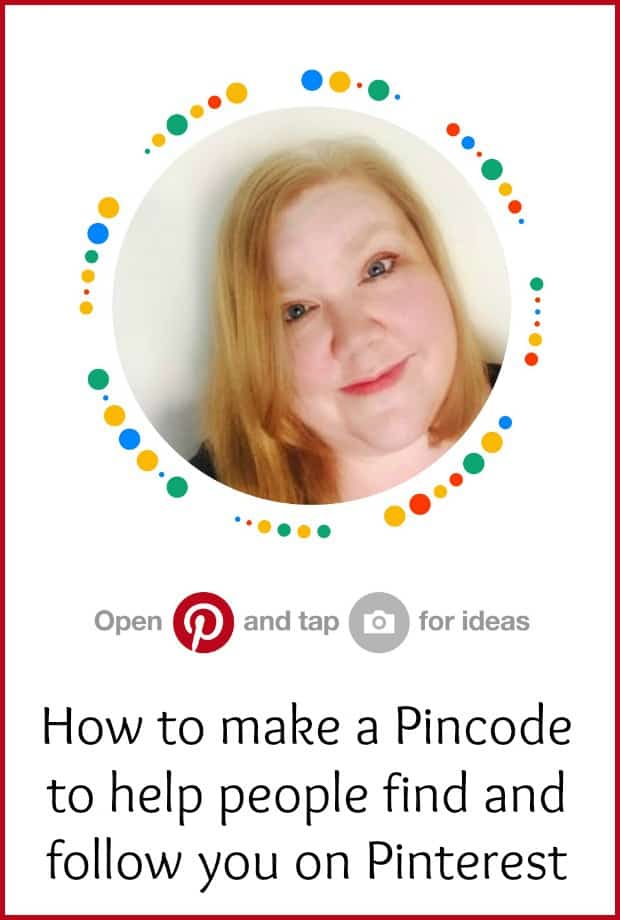

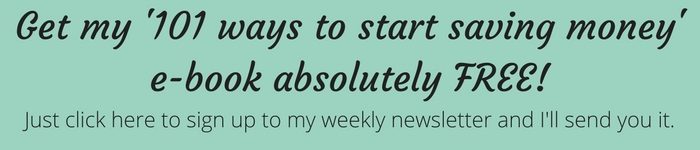

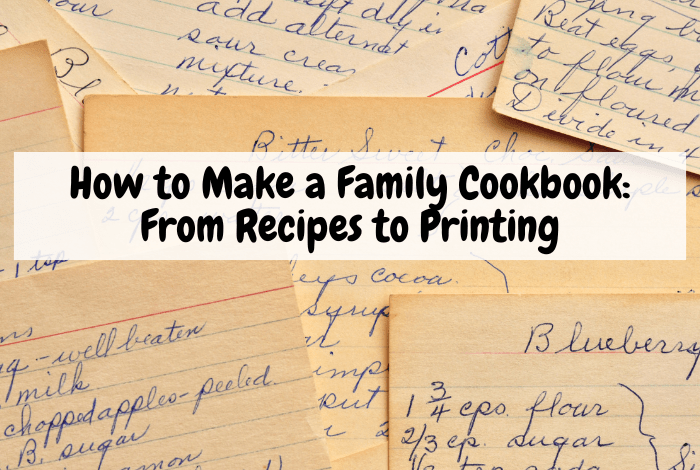
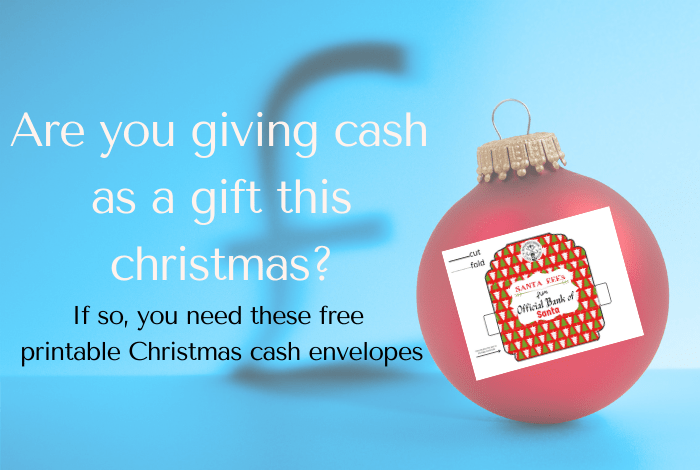

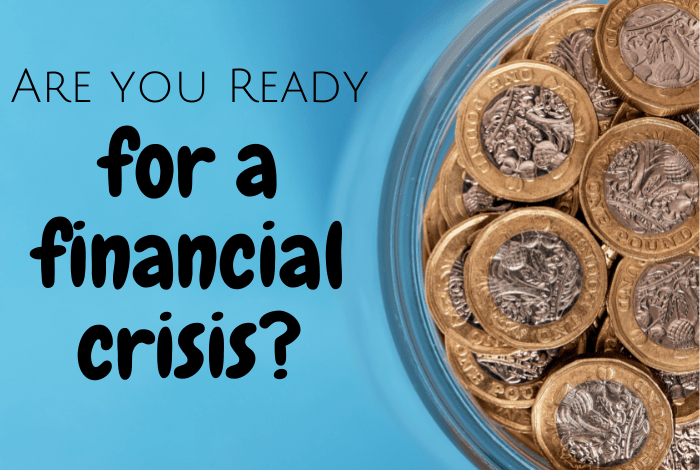
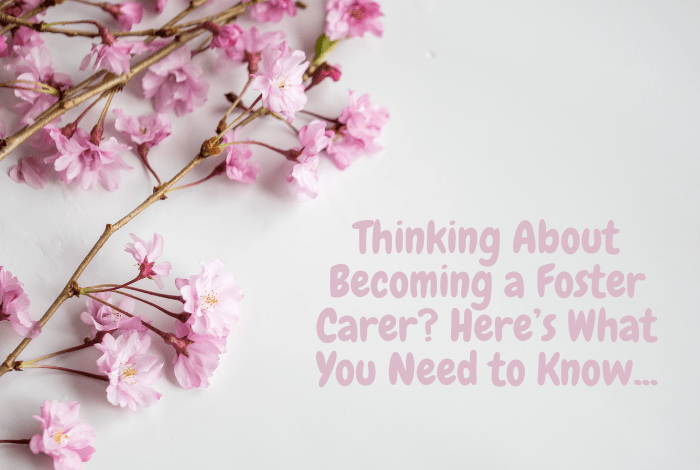
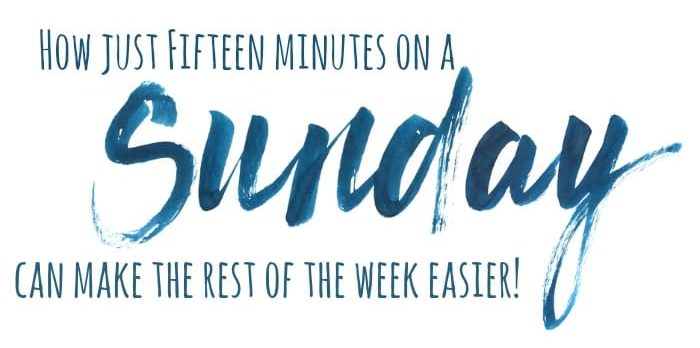
 Logging you in...
Logging you in... Loading IntenseDebate Comments...
Loading IntenseDebate Comments...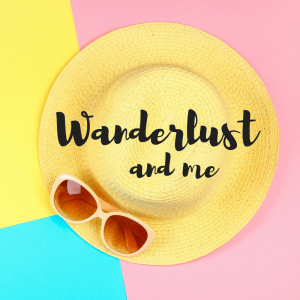
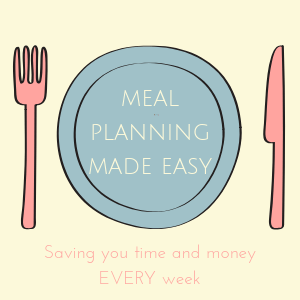
mgcitshucks 1p · 241 weeks ago