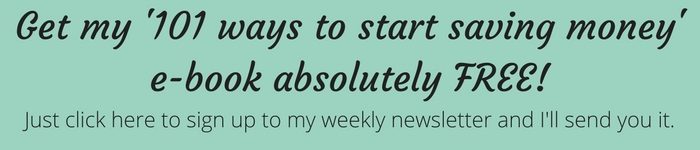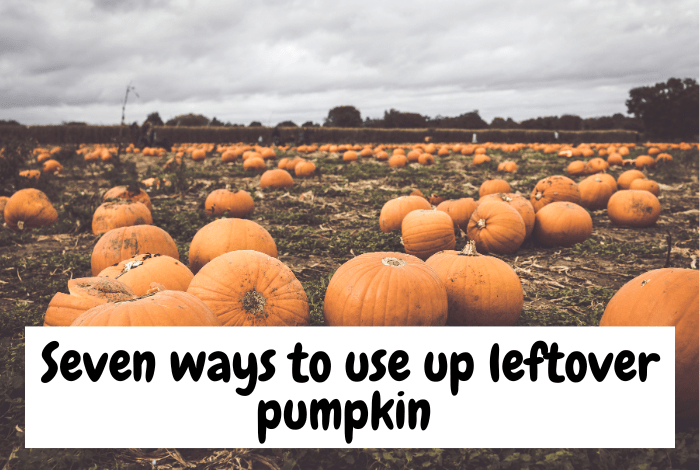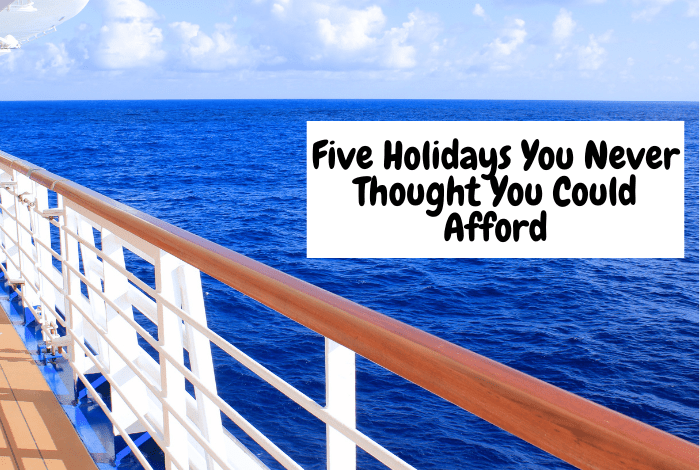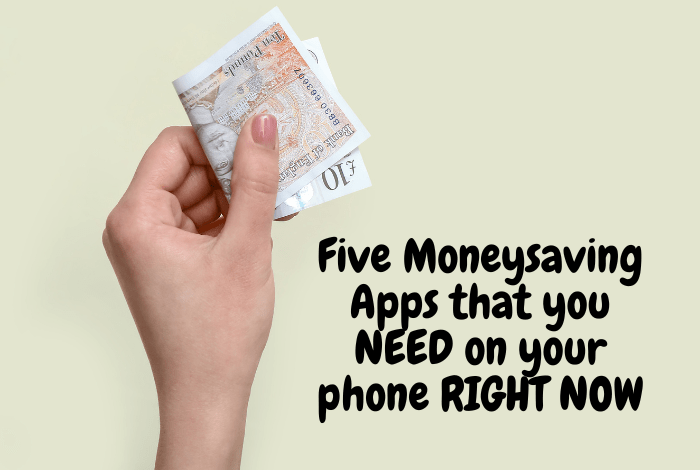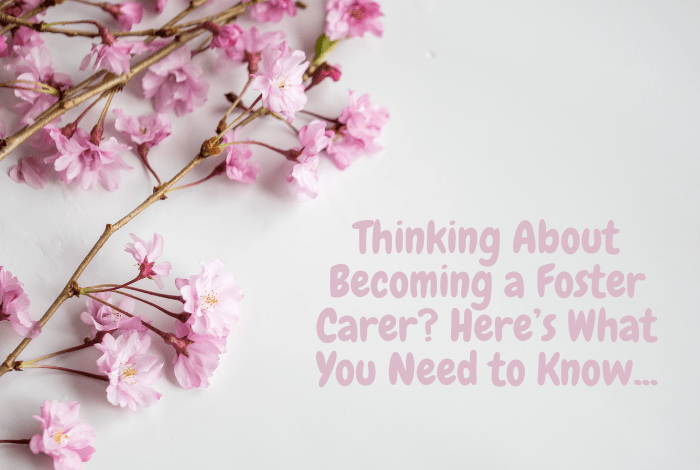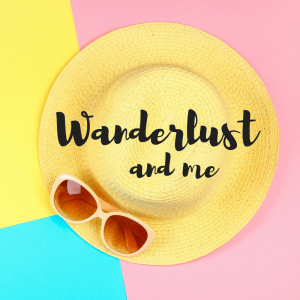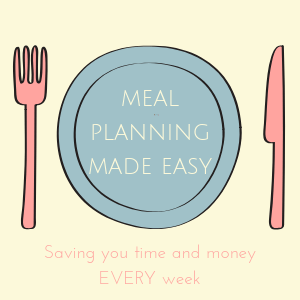Today is the second in my time-saving blogging tools series so if you’re not a blogger then you’ll be totally forgiven if you want to click away right now because it’s unikely you’ll be interested in my Tailwind review.
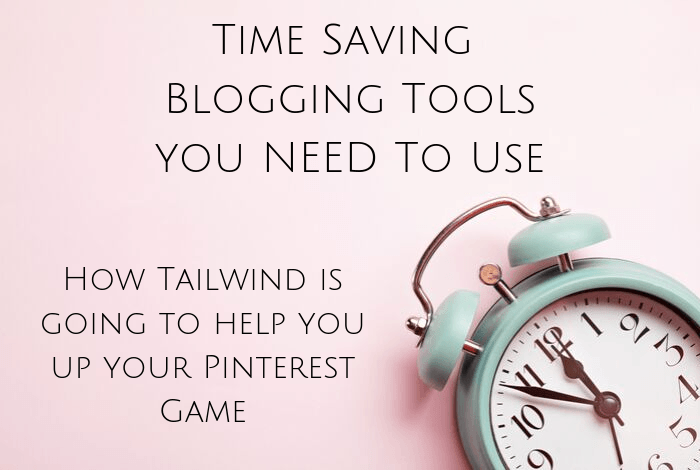
Tailwind is amazing and something every blogger should use. The end. 😉
Tailwind Review: What is Tailwind?
I’m going to start by giving you the short version of what Tailwind can do for you which I’m quoting directly from their site:
Save time scheduling to Pinterest and Instagram, post at the best times for engagement, grow together with Tribes, get more actionable analytics.
So basically, it lets you set up a posting schedule and then fill up a queue with things you want to pin, meaning that you can pin consistently to all of your boards using their scheduling tool. In essence, it means that you can spend a little time filling your queue with great pins and then sit back and watch them send at the times you’ve set them too.
That probably doesn’t make much sense, does it?
Let’s break it down. 😉
- Tailwind links to your Pinterest account, all above board and safely thanks to the fact that they’re an official Pinterest partner.
- You then download the Tailwind browser extension which means that all images on your desktop or laptop screen have a little Tailwind symbol.
- Once you have this, you’re ready to start scheduling your pins.
Tailwind Review: How do I actually schedule pins with Tailwind?
First of all, you need to set your pin schedule in Tailwind which takes no time at all and is super easy to do. I try to schedule my pins over a 24 hour period with about one pin an hour, with two to three an hour over the early evening UK time which is a busy time for people who would be looking for my kind of content. This is what a typical day looks like for me…
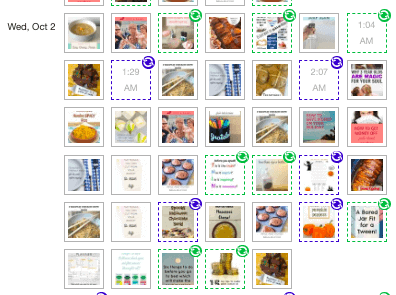
Each of those little squares is a pin that I have scheduled to one of my boards and the gaps you see are where I still have gaps to schedule in. I can easily cope with that many pins a day as I have quite a lot of older content on my blog that could always do with a share. 😉
Once you have your schedule set up, you can start scheduling pins which I do by pinning a post to my blog Pinterest board as I normally would. Then I go to my board and find that pin…

See that little blue symbol on each image? If you click on the one on the post you want to schedule then it’s going to connect you to your Tailwind account where you can schedule that pin.
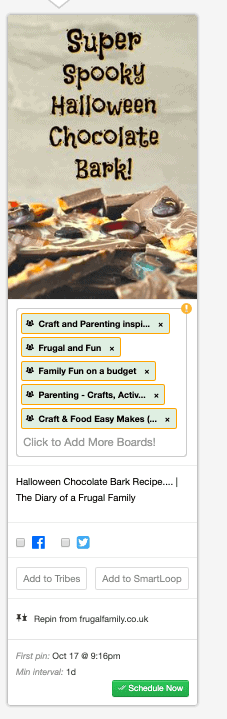
You can see what the image that you’re going to pin is and do all of the following:
- Choose which boards to pin it to from a drop-down list.
- Change the pin description if you want to.
- Schedule to Facebook/Twitter.
- Add to Tribes and SmartLoop (see below)
- Add a minimum interval time between pins.
When you schedule your pins, they’ll automatically drop into your next open slots unless you select the minimum interval which I always set to one day. That means that my pins will be sent at least a day apart to the boards I set them to go to so they won’t look spammy going all at once.
Tailwind Review: Group Boards
You can set up board groups in Pinterest to make pinning even quicker – so I have all of my money boards for example in a group called ‘money boards’ aptly enough. 😉 So when I’m scheduling, I can just click on the money boards option in the drop-down and literally schedule my pin to every appropriate board in just a couple of clicks.
Tailwind Review: What are Tailwind Tribes?
In the image above, you’ll see an option to add to tribes which is another great feature. A tribe is basically a group of like-minded pinners in a similar niche to you – you share your Pin to your tribe and if the other tribe members think it’s something their audience would like then they’ll pin it to their boards. Most tribes have a rule where you have to pin one or two pins from other people every time you share one so it’s a really good place to find content to share as well as getting yours shared.
Tailwind Review: What are Tailwind SmartLoops?
I couldn’t write a tailwind review without talking about SmartLoop but I will say that I’ve only just started using it so as much as I love it, it’s not something I’ve had time to really share with you in detail…
You also have the option to set up Smartloops with Tailwind which is a way of making sure your content is pinned automatically when you want it to be. So you might have a Halloween themed Smartloop filled with all your best Halloween pins which you have set up to pin on a loop from the middle of September right up until Halloween every year. You could have a Christmas Smartloop, a Summer Holidays Smartloop and even things like a Spring themed Smartloop – all set to go out at the relevant times of the year. You can have an evergreen one too with posts that are year-round appropriate.
There are also some amazing analytics features if you like numbers and stuff like that. 😉
If you do sign up after reading my Tailwind review, I’d love you to use my referral link and just like with my CoSchedule review last time around, I guarantee you’ll be back here thanking me within a week of signing up.
Don’t miss out on future posts like this – receive updates directly to your inbox by email by adding your email address here and hitting subscribe. You can also follow me on Twitter or BlogLovin and I’d love to see you over on my Facebook page and on Instagram. If you’re interested, you can find out more about me here. 😉
Why not pin ‘Time Saving Blogging Tools You NEED To Use – my Tailwind review!…’ for later?
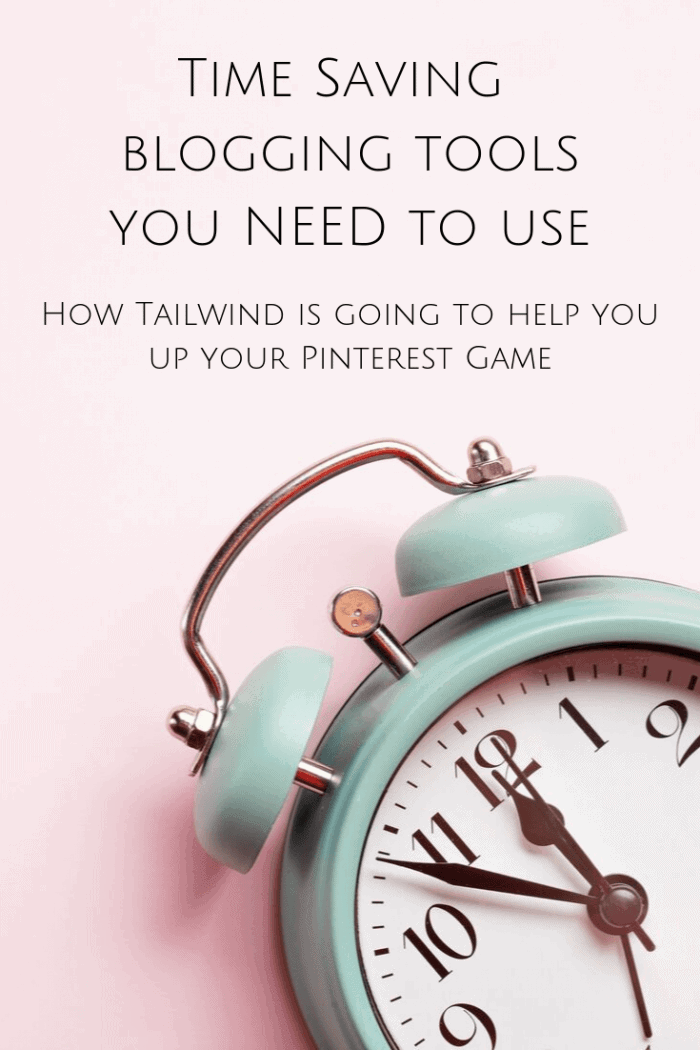
Discover more from The Diary of a Frugal Family
Subscribe to get the latest posts sent to your email.